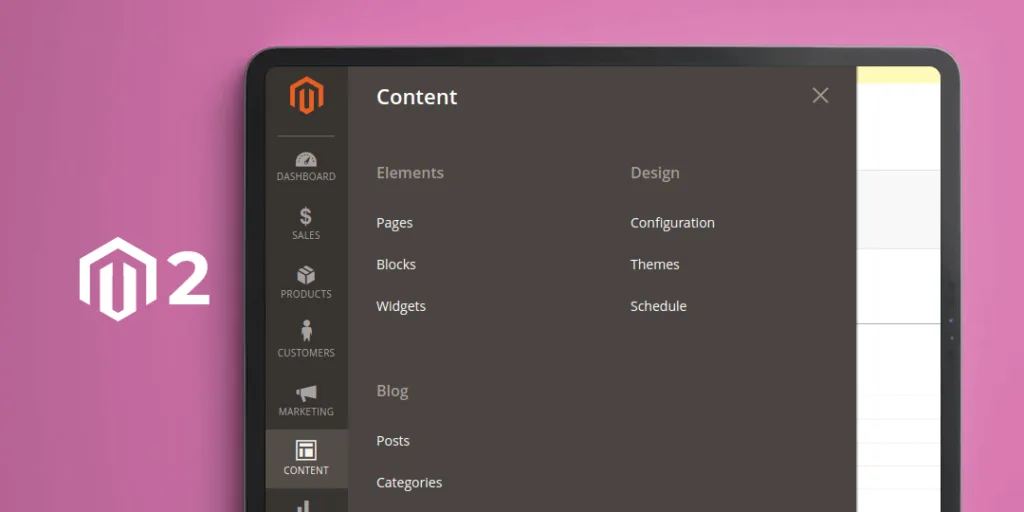Hello Magento Friends,
Today we will learn about updating or deleting the existing admin menu in Magento 2.
Magento 2 admin dashboard has various menus and submenus to carry out configuration settings and manage the store. You can customize these admin menus in Magento 2 by creating, updating, or deleting menus as per your requirement.
We have already explained the steps for Create Admin Menu in Magento 2. Today we will focus on updating and deleting the existing menu in Magento 2.
Steps to Update or Remove Existing Menu in Magento 2:
Update Existing Admin Menu in Magento 2:
Step 1: Create a layout file in your module at the below path
app\code\Vendor\Extension\etc\adminhtml\menu.xml
In this file, update the menu by its id using the below code snippet.
<?xml version="1.0"?>
<config xmlns:xsi="http://www.w3.org/2001/XMLSchema-instance" xsi:noNamespaceSchemaLocation="urn:magento:module:Magento_Backend:etc/menu.xsd">
<menu>
<update id="Magento_Catalog::catalog_products" title="My Products"/>
</menu>
</config>
Here, we have updated “Products” to “My Products”. You can see in the below image that the menu has been updated accordingly.
Delete Existing Admin Menu in Magento 2:
Step 1: Create a layout file in your module at the below path
app\code\Vendor\Extension\etc\adminhtml\menu.xml
In this file, delete the menu by its id using the below code.
<?xml version="1.0"?>
<config xmlns:xsi="http://www.w3.org/2001/XMLSchema-instance" xsi:noNamespaceSchemaLocation="urn:magento:module:Magento_Backend:etc/menu.xsd">
<menu>
<remove id="Magento_Customer::customer_online" />
</menu>
</config>
Here we have removed “Now Online” from the Customers menu. You can see in the below image that the menu has been deleted.
Conclusion:
You can easily update or remove the admin menu in Magento 2. If you cannot perform the update and delete action on the menu, ping me through the comment section with the difficulty you are facing and I will be quick to respond. Share the tutorial with your other Magento friends.
Happy Coding!