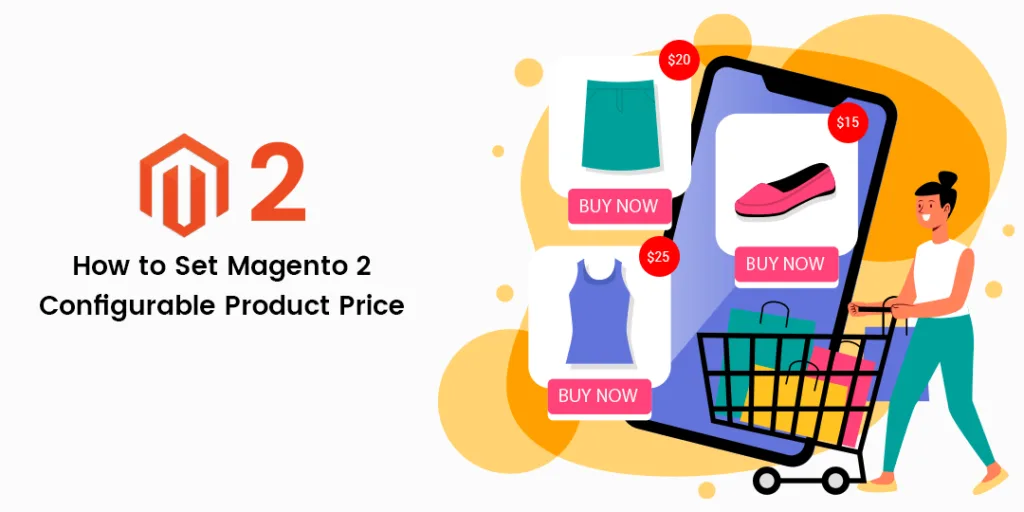Howdy Magento Folks,
Welcome to the Magento Tutorial blog. Today I am going to illustrate How to Set Magento 2 Configurable Product Price. Do check our previously published article where I have solved How to Setup Twilio WhatsApp Business API. Let’s Dive In.
Introduction:
Basically, Magento provides 6 types of products where the configurable product is the advanced version of the simple product. Learn How to Create a Configurable Product in Magento 2 here. If you have any requirement for setting the price of your configurable product where the product has more than 1 color and sizes with many combinations then instead of making the customers visit all the products combination we can offer one product with this feature. Let’s Implement It.
Steps to Set Magento 2 Configurable Product Price:
Step 1: Navigate to Admin Panel>catalog>products and choose the configurable product you want to set price for and go to Configuration and tap on Edit Configuration.
Now choose the attributes, attribute value, and set up the bulk images and price.
Step 2: Now, tap on Next, and save your configuration.
Steps to Set Magento 2 Configurable Product Advanced Price:
Step 1: Select a simple or configurable product and tap on “Advanced Pricing”
Note: Make sure once the advance price is set then you cannot edit afterwards.
Step 2: One can also set special prices and many other options like date of the implement, etc.
Final Words:
Therefore, You’ve got it made by implementing the above steps. Hopefully, there are no issues in the above steps but if any difficulties contact our Support Team. Do share with your Magento developer friends and help them out with setting up Magento 2 Configurable Product Price.
Happy Reading.