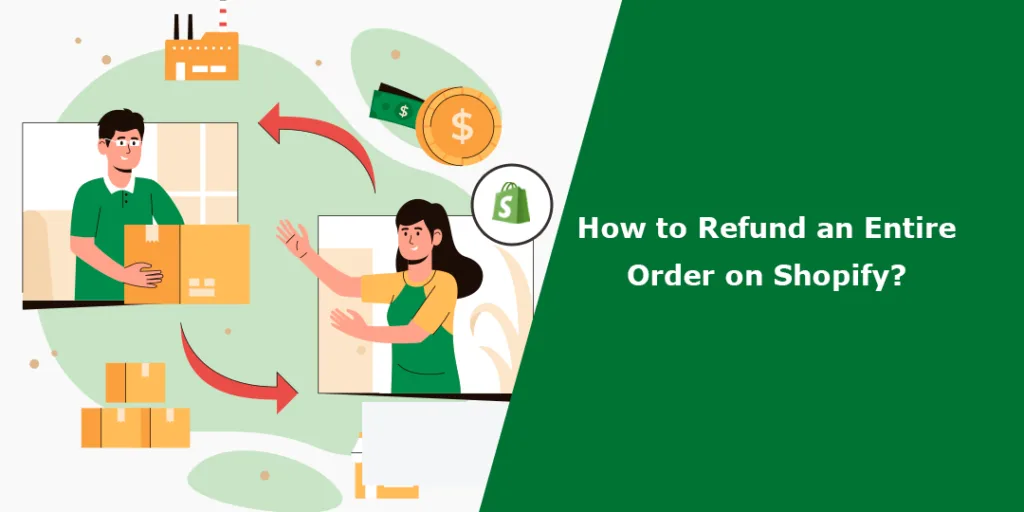Hello Shopify Friends,
Today’s blog matter is How to Refund an Entire Order on Shopify.
It’s important to handle refunds promptly and communicate with customers to ensure a positive shopping experience and potentially retain their future business. As an admin on Shopify, you may need to refund an order for various reasons like Order Cancellation, Product Return, Order Fulfillment Error, or any other issues. Refunding an order in these situations helps maintain customer satisfaction, resolves issues, and upholds the reputation of your business.
Let’s find out How to Refund on Shopify and what the Shopify returns and exchanges include.
Steps to Refund an Entire Order on Shopify:
Step 1: Log in to your Shopify Admin panel.
Step 2: From the admin dashboard, click on Orders in the left-hand sidebar. Then locate and select the order you want to refund by clicking on it.
Step 3: Once you’re on the order details page, click on the Refund button located at the top-right corner of the page.
Step 4: You will be redirected to the refund page. Set the quantity for each product you want to refund, or manually type the quantity number.
Step 5: As you select the quantity, Restock option will be enabled. If you restock the items in the future, you need to select the Restock items checkbox.
Step 6: If you want to add the shipping cost for refund, enter the amount in the Refund shipping section.
Step 7: Mention the Reason for refund for your record.
Step 8: Add the Refund amount if you want to refund the order partially.
Step 9: Select whether you want to Send a notification to the customer about the refund order.
Step 10: Finally, click the Refund button to initiate the Shopify refund process.
Shopify will process the refund and update the order status accordingly. The refunded amount will be deducted from your payment provider and returned to the customer, either as cash or a refund to their original payment method.
Concluding Words:
This is how refund on Shopify works. Using the above steps, you can easily carry out the Shopify returns and exchanges process. If you are unable to perform the Shopify refund procedure, contact an experienced Shopify developer.
Share the Shopify refund tutorial with your friends, and stay connected with us for more Shopify solutions.
Happy Reading!
—————————————————————————————————————————————–
Frequently Asked Questions
(1) What is Shopify?
Answer: Shopify is an e-commerce platform that allows businesses to create and manage online stores.
(2) How can I refund an entire order on Shopify?
Answer: To refund an entire order on Shopify, follow these steps:
- Log in to your Shopify admin panel.
- Click on “Orders” in the left-hand sidebar.
- Locate the order you want to refund and click on it to open the order details.
- In the order details page, click on the “Refund” button.
- On the refund page, Shopify will display the items in the order. Make sure all the items are selected.
- Enter the refund amount for the entire order. By default, the total amount will be filled in, but you can adjust it if necessary.
- Choose the refund method. You can select “Refund to original payment method” or “Custom refund.”
- If you choose “Custom refund,” you’ll have the option to refund the payment manually outside of Shopify.
- Add a reason for the refund (optional).
- Click on the “Refund” button to complete the process.
(3) What happens after I refund an entire order on Shopify?
Answer: When you refund an entire order on Shopify, the following actions occur:
- The order status changes to “Refunded.”
- The inventory for the refunded items is adjusted automatically.
- If the customer paid with a credit card or other payment provider, the refunded amount will be credited back to their original payment method. The timeline for the refund to appear in the customer’s account depends on their payment provider.
(4) Can I issue a refund for an entire order even if I’ve already shipped it?
Answer: Yes, you can still issue a refund for an entire order even if you’ve already shipped it. However, you may want to consider asking the customer to return the items if they’ve received them. Once you receive the returned items, you can process the refund as usual.
(5) Are there any fees associated with refunding an entire order on Shopify?
Answer: The fees associated with refunding an entire order on Shopify depend on your payment provider. Shopify doesn’t charge any additional fees for processing refunds, but you may still be subject to payment provider fees.
(6) Can I issue a refund for an order that was placed outside of Shopify?
Answer: No, you cannot issue a refund for an order that was placed outside of Shopify directly within the Shopify admin panel. In such cases, you’ll need to refund the payment through your external payment provider or manually issue a refund outside of Shopify.
(7) How long does it take for a refunded amount to appear in the customer’s account?
Answer: The timeline for a refunded amount to appear in the customer’s account depends on their payment provider. Typically, it can take several business days for the refund to be processed and reflected in the customer’s account. The exact time may vary, so it’s best to advise the customer to contact their payment provider for specific information.
(8) Is it possible to issue a partial refund for an order on Shopify?
Answer: Yes, Shopify allows you to issue partial refunds for orders. When you initiate a refund, you can specify the refund amount for individual items or select specific items to refund.