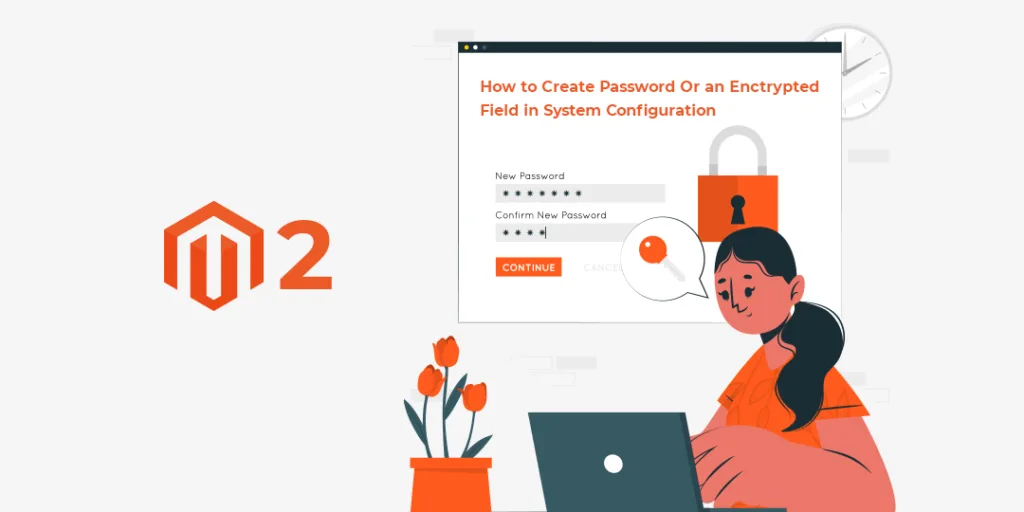Hello Magento Friends,
Today I am here with a new Magento 2 solution. Today it’s about How to Create a Password or an Encrypted Field in Magento 2 System Configuration.
You might need to add a password field in the system configuration where the input type is abstruse, meaning the data is not shown as text. To create a password type field in the system configuration, perform the below step.
Steps to Create a Password or an Encrypted Field in Magento 2 System Configuration:
Step 1: First, create a system.xml file at the below path
app\code\Vendor\Extension\etc\adminhtml
We use the “obscure” field type and Magento\Config\Model\Config\Backend\Encrypted as the backend_model.
In the file app/code/Vendor/Extension/etc/adminhtml/system.xml add a new field as below:
<field id='encrypted_password' translate='label' type='obscure' sortOrder='3' showInDefault='1' showInWebsite='1' showInStore='1'> <label>Password</label> <backend_model>Magento\Config\Model\Config\Backend\Encrypted</backend_model> </field>
Now, you can find that the password field is added to the admin system configuration with encrypted input. When you input any data, it will be shown as dots.
Conclusion:
This way, you can add a password-like field or an encrypted field in Magento 2 system configuration.
Moreover, you can create the following fields in the Magento 2 system configuration:
Also, perform the following actions on Magento 2 system configuration field:
Share this tutorial with your friends and stay updated for more!
Happy Coding!