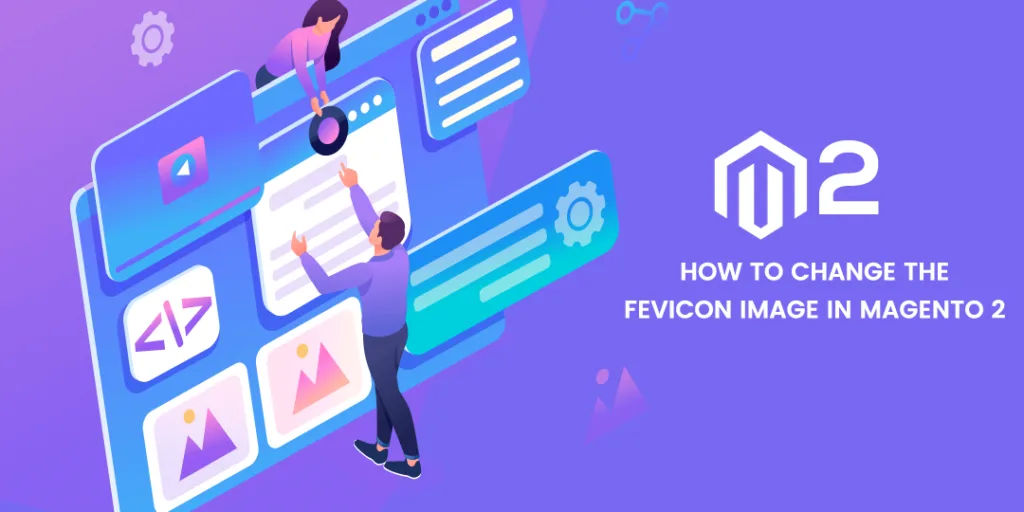Hello Magento Folks,
I am back again with another tutorial. I just want to give you heads up that Magento 2.3.4 is officially out, so go check out what’s new in the Magento 2.4.4.
Today, we are going to learn how you can change the favicon (favorite icon) in default Magento 2. I don’t need to tell you much about what favicon is, but if I have to introduce it shortly, then let me tell you that it is that icon that appears on the top of the browser tab along with site title. It can also appear beside the URL in some of the browsers.
It essentially represents your site, so it’s important to set the favicon or change it according to your needs. Some web services and search engines may use the favicon as well. By default, Magento has a lot of features with which you (being store owner or newbie) can play around. This simple tutorial will help you how you can change the favicon icon on your own. Favicon icon should be 12 x 12 or 32 x 32 in size. It should be in .ico format.
Follow the steps described below to change the favicon of your Magento 2 store.
- Login to your admin panel
- Now, go to Content → Configuration → Select Your Theme → Edit
- Find the HTML Head section
- You will see an option to upload the favicon icon, click on upload and upload your icon here.
- Save Config.
- Refresh the Cache and check-in frontend and backend now.
That’s it. Simple, isn’t it?
So, following these steps, you can change the favicon of your Magento 2 store as per your need. If you like this article, then let us know in the comments below. Also, share this with your Magento colleagues and Friends.
Lastly, if you had any problems while implementing these steps, then get in touch with us at our support desk. We will be happy to help you.