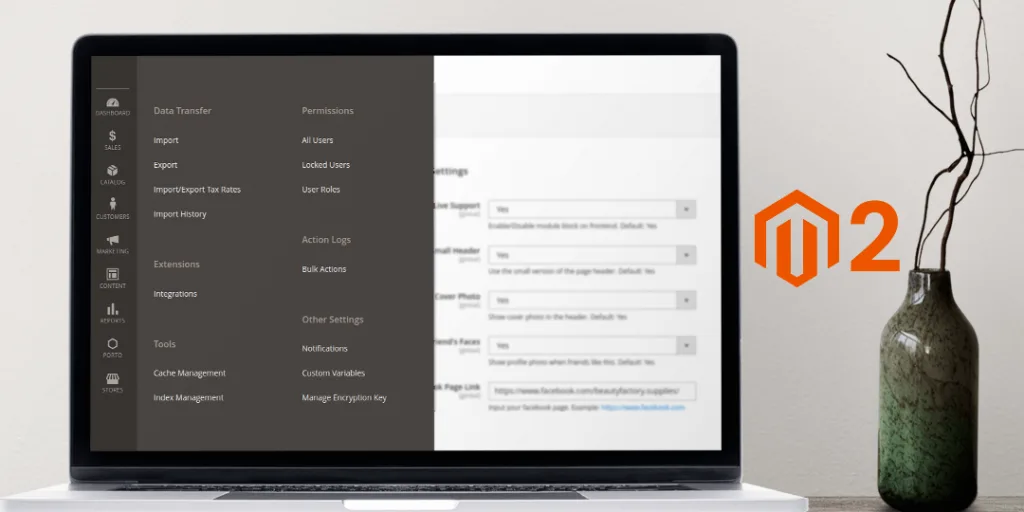Hello Magento Friends,
Today we will learn about How to Hide Admin Menu Based on System Config in Magento 2.
In Magento 2, a menu of any particular extension is displayed in the admin panel menubar. But when you disable the extension from the system configuration, it should also be hidden from the admin menu. To accomplish this, you need to follow the below steps.
Steps to Hide Admin Menu Based on System Config in Magento 2:
Step 1: Add a file at the below path
app\code\Vendor\Extension\etc\adminhtml\menu.xml
<?xml version="1.0"?>
<config xmlns:xsi="http://www.w3.org/2001/XMLSchema-instance" xsi:noNamespaceSchemaLocation="urn:magento:module:Magento_Backend:etc/menu.xsd">
<menu>
<add id="Vendor_Extension::extensionmenu" title=" Extension Menu" module="Vendor_Extension" sortOrder="10" resource="Vendor_Extension::mainmenu" dependsOnConfig="section/group/field"/>
</menu>
</config>
That’s it!
Conclusion:
Accordingly, you can Hide Admin Menu Based on System Config in Magento 2. In case of any difficulty, let me know via the comment box. I will be happy to solve it! Do share the article with your friends and stay updated with us.
Happy Coding!