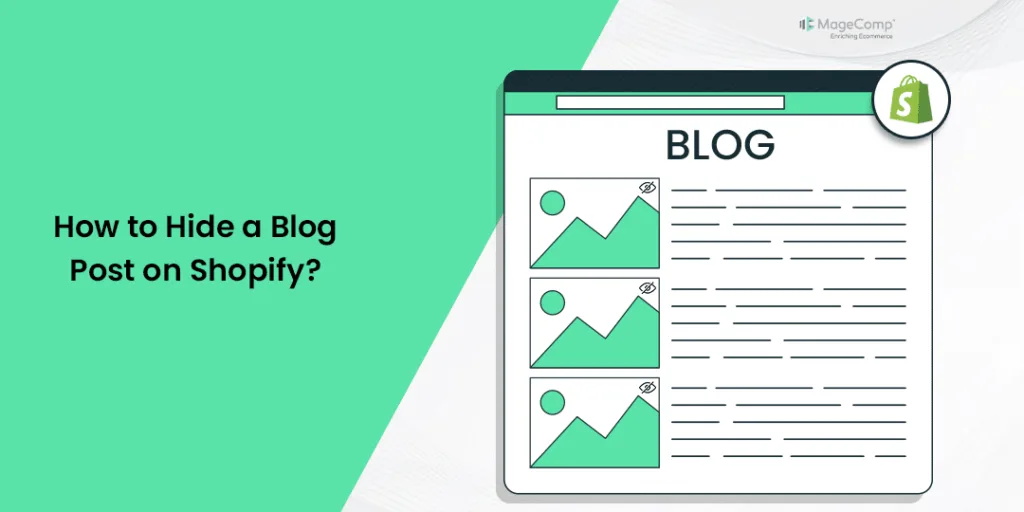Hello, Shopify Friends. ?
Welcome to MageComp’s Shopify tutorials.
Today, in this tutorial, we will learn to hide a blog post on your Shopify store. So, without any further ado, let us begin with the steps.
Steps to hide a blog post on Shopify
Steps 1 –
Log in to your Shopify account and access your Shopify store.
Go to Shopify admin panel → Online Store → Blog Post
Select Add blog post and start posting your blog.
Step 3 –
On this blog posting page, on the right side of the page in the Visibility section, select the Hidden option and Save your changes.
Done and done. Your blog post is now hidden. It will no longer be visible to your Shopify customers.
Steps to hide a published blog post on Shopify
Follow the same steps given above and select the published blog you want to hide.
Save your changes, and done.
The blog post will no longer be visible to your customers, but the post will be visible in your Shopify store backend with the Hidden tag on it.
Related tutorials
How to Add a Blog Post to Your Shopify Store?
Ending Note
Shopify provides a user-friendly platform that allows you to hide a blog post without any hassle easily. Whether you are accessing Shopify on your desktop, iPhone, or Android device, the steps to hide a blog post remain the same. By following the instructions provided in this article, you will be able to efficiently and effectively hide a blog post on Shopify.
Hope this tutorial provided the answers you were looking for. For any further Shopify assistance, contact us today or get in touch with us via our official Facebook page.
Happy Shopifying!!!