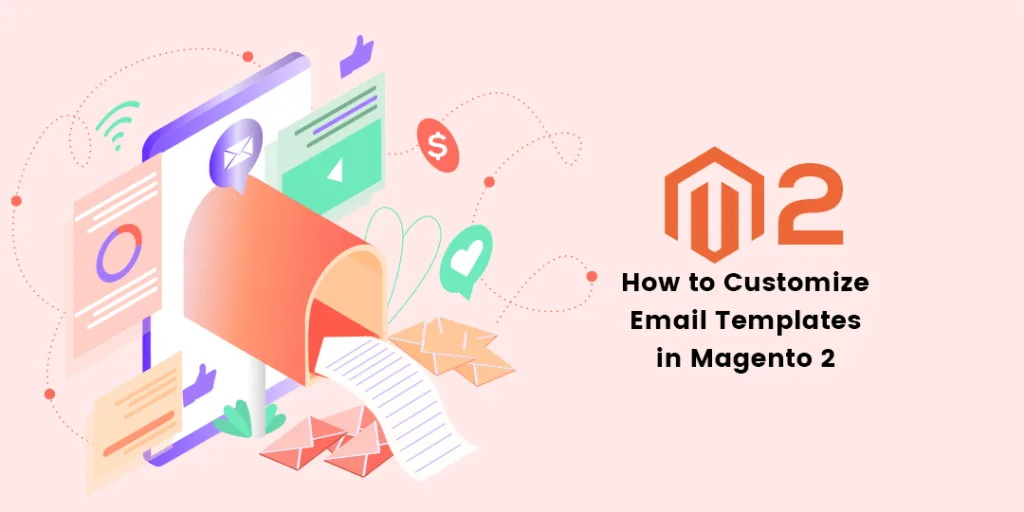Hello Magento Folks,
How are you all working today? I am back with another Magento tutorial where today’s topic is How to Customize Email Templates in Magento 2. Also, review our previously published blog How to Change PDF Invoice Logo in Magento 2. Let’s Begin?
Introduction:
Basically the transactional email is defined as a short notification message sent to your customers in terms of response when they perform some activities on your Magento 2 store. The default template contains the complete format same as emails like header, body and footer content. One can customize the format as it is in HTML and CSS form. In this article, I will help you out in customizing the Email Templates in Magento 2.
How to Customize Email Templates in Magento 2:
Step 1: Navigate to Marketing > Communications > Email Templates and tap on Add New Template.
Tap on Load Template, and the below-given dropdown will be displayed select accordingly.
Add appropriate template details,
Template Name: Add your desired template name.
Template Subject: Add the subject for the template accordingly.
Template Content: Click on the insert variable and you will get the following list.
Template Styles: For adding CSS if any.
Step 2: Save the Template.
Step 3: Apply the template
Navigate to Store > Configuration > Customers > Customer Configuration
Setup the name field in the header and footer section and save the config.
Step 4: Navigate to Store > Configuration > Customers > Customer Configuration
Welcome Mail: Set your new template and save the config.
That’s it!
Final Words:
Hopefully, the above illustration might help you in customizing the email template in Magento 2. In case any queries do comment down in the comment section below. Also, make sure you share the article with your friends via social media platforms. Till then Stay home and Stay Safe.
Happy Reading?