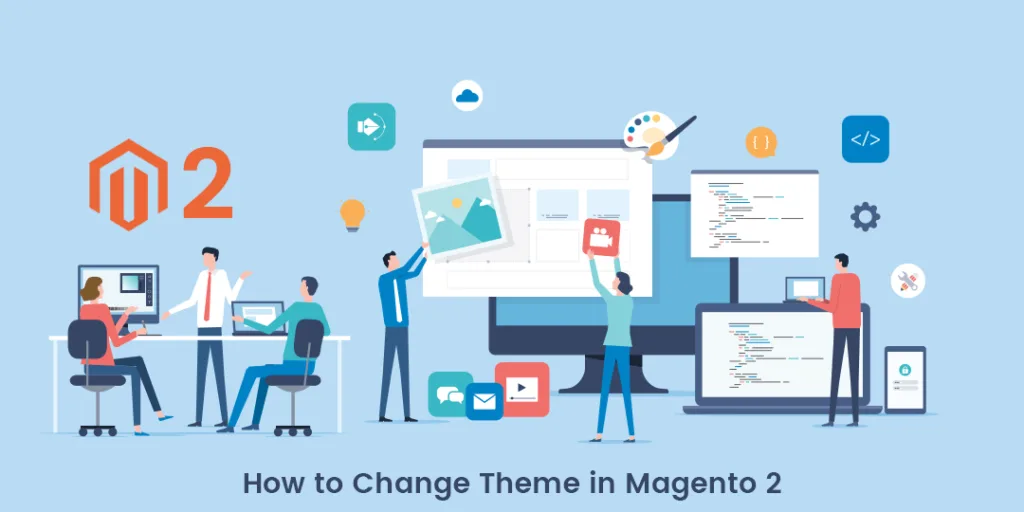Hello Magento Folks?,
Welcome again. How are you all working? I hope all are working well and staying home. Today I am here with another interesting topic solution on How to Change Theme in Magento 2. In case you find any difficulties in the installation of the theme in your Magento 2 Store then visit our previously published article How to Install Theme In Magento 2 Step by Step. So let’s start learning?.
Introduction:
Basically, when you install the theme in your Magento 2 store then it makes your store more attractive. With the installation of themes to provide better features for your customers, there are many mandatory Magento 2 Extensions to install which creates your store enriched with functionalities. The appearance of the store is directly based on the theme you install and the best practice is to install a theme that is user friendly which will help to boost up your Magento 2 store. Many times we are required to change the theme according to the latest trends and versions of Magento 2.
Steps to Change Theme:
Step 1: Firstly goto Content > Design > Configuration from Admin Panel.
Step 2: Tap on Edit Theme and
Step 3: Select your desired theme change that you want to apply in your Magento 2 store.
Step 4: Save the Configuration to apply the theme.
After implementing the above step you will be easily able to change the theme in your Magento to store.
Final Words:
I hope the above solution to change the theme in your Magento 2 store was helpful. That was very simple I guess but in case of any difficulties contact the Support Team for more help. If you like the article then do share with your Magento friends and also write down your reviews about this article in the comment section below.
Happy Reading?