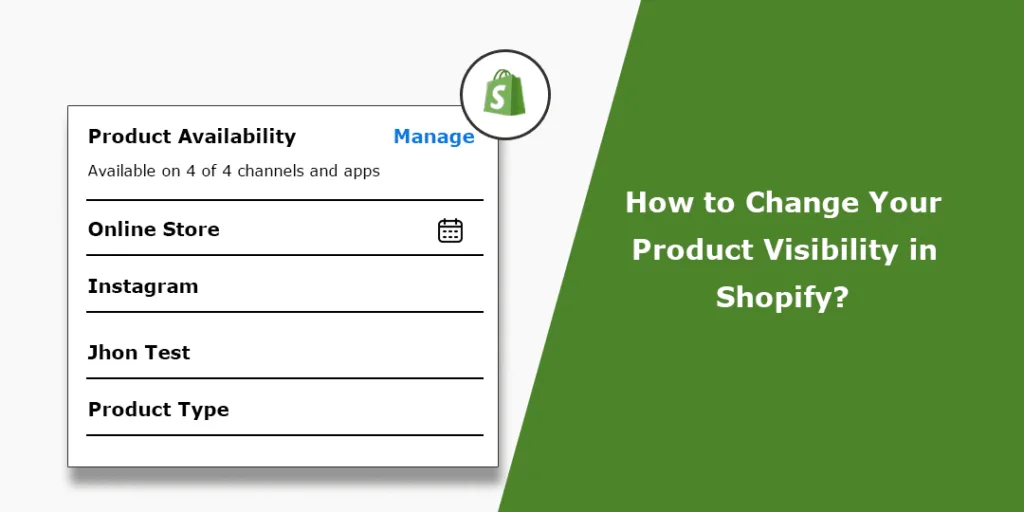Hello Shopify Friends,
This blog describes How to Change Product Visibility in Shopify using Product settings options from Shopify Admin.
By adjusting the visibility settings of your products, you can control how they appear on your Shopify online store and manage their availability to customers.
Seasonal products must be removed from the online store after a specific period. You may choose to remove products that are out of stock to provide a better user experience.
By managing the visibility of your products in Shopify, you can ensure that your online store showcases the right products at the right time, improving the shopping experience for your customers and helping you effectively manage your inventory.
Steps to Change Your Product Visibility in Shopify:
Step 1: Log in to your Shopify Admin panel.
Step 2: From the Shopify admin dashboard, click on Products in the left-hand sidebar.
Step 3: In the Products section, you’ll see a list of all your products. Locate the product whose visibility you want to change and click on its title to open the product details page.
Step 4: On the product details page, move to the Publishing section, click Manage, and select the Manage sales channels option.
Step 5: Check the Online Store option to make the product visible within your Shopify online store. If you uncheck the Online Store option, the product will be hidden from the store.
Step 6: Click on Save to apply the changes.
Wrapping Up:
Hence, you can change the product visibility in Shopify using the product settings from your Shopify admin dashboard. Get in touch with Shopify Expert to customize the product visibility as per your store requirements.
Share the blog with other Shopify merchants to help them update the product visibility within their Shopify store. See you in the next Shopify tutorial; till then, stay with us!
Happy Reading!
—————————————————————————————————————————————–
Frequently Asked Questions
(1) Why would I want to change the product visibility in Shopify?
Answer: Changing the product visibility in Shopify allows you to control whether a product is visible to customers on your online store. You may want to change the visibility of a product for various reasons, such as temporarily hiding a product that is out of stock, creating exclusive products available only to specific customers or groups, or testing new products before making them available to the public.
(2) How can I change the product visibility in Shopify?
Answer: To change the product visibility in Shopify, you can follow these steps:
- Log in to your Shopify admin.
- Go to the “Products” section.
- Find the product you want to change the visibility of and click on it.
- In the product editor, scroll down to the “Visibility” section.
- Select the desired visibility option. The available options are typically “Online Store” (visible to everyone), “Buy Button” (visible only when embedded in another website), or “Hidden” (not visible on your online store).
- Save the changes.
(3) Can I change the visibility of multiple products at once in Shopify?
Answer: Yes, Shopify provides bulk editing functionality that allows you to change the visibility of multiple products simultaneously. To do this, follow these steps:
- Log in to your Shopify admin.
- Go to the “Products” section.
- Select the products you want to change the visibility of by checking the boxes next to their names.
- Click on the “Bulk actions” button.
- Choose “Change visibility” from the options.
- Select the desired visibility option.
- Save the changes.
(4) Will changing the product visibility affect the product’s availability for purchase?
A: No, changing the product visibility in Shopify does not directly impact the availability for purchase. The visibility settings determine whether the product is visible to customers on your online store, but it does not affect its stock or availability. If a product is out of stock or unavailable for purchase, you will need to manage its inventory separately.
(5) Can I schedule changes to the product visibility in Shopify?
Answer: As of my knowledge cutoff in September 2021, Shopify does not have a built-in scheduling feature for changing the product visibility. However, you can use third-party apps or custom coding solutions to achieve scheduled visibility changes. These apps or customizations allow you to automate the process of changing the visibility at specific times or dates, such as hiding or showing products during sales or promotions.
(6) Can I customize the visibility options in Shopify?
Answer: The visibility options in Shopify are generally predefined as “Online Store,” “Buy Button,” and “Hidden.” These options cannot be directly customized within the Shopify admin interface. However, with advanced coding knowledge, you can create custom visibility options or modify the behavior of the existing options using Shopify’s APIs or by customizing your theme’s code.
(7) Can I track the visibility changes I make to products in Shopify?
Answer: Shopify does not provide built-in visibility change tracking. However, you can maintain your own record or use third-party analytics and reporting tools to track the visibility changes you make to your products. These tools can help you monitor and analyze the impact of visibility changes on your store’s performance and sales.