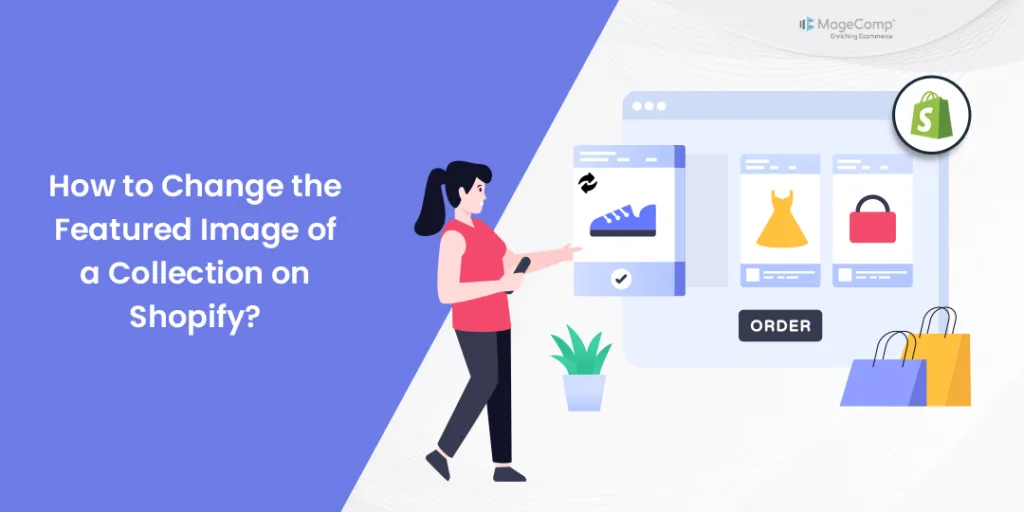Hello Shopify Friends,
Today, I am here with another Shopify tutorial on How to Change the Featured Image of a Collection on Shopify.
In Shopify, the featured image for a collection is the main image that represents or showcases the collection on your online store. It is the image that is prominently displayed when customers browse or navigate through your store’s collections. The featured image serves as a visual representation of the collection’s theme, products, or overall aesthetic, helping to attract customers’ attention and encourage them to explore the collection further.
Having an appealing and high-quality featured image is important as it can significantly impact the first impression that customers have of your collection. A well-chosen featured image can effectively communicate the essence of the collection and entice customers to click through and view the products within that specific collection.
Shopify provides users with the option to easily manage and update the featured image for each collection within the Shopify admin panel. This allows you to customize and optimize the visual presentation of your collections, thereby enhancing the overall shopping experience for your customers.
Let’s find out How you can change the featured image of the collection in Shopify.
Steps to Change the Featured Image of a Collection on Shopify:
Step 1: Access your Shopify account by entering your credentials on the Shopify website.
Step 2: From your Shopify admin panel, click on Products, then select Collections from the dropdown menu.
Step 3: Choose the collection for which you want to change the featured image.
Step 4: Click on the name of the collection you want to edit.
Step 5: Within the collection editing page, look for an Image tab you will find an option to change the featured image.
Step 6: Here, two situations can occur.
- If you have not yet uploaded the Featured Image of the collection, you can click on the Add image button to upload the featured collection image in Shopify.
- If you have already uploaded an image, click on Edit and select the Change image option from the list.
Step 7: Select the desired image for your collection and you can see that the collection featured image has been changed successfully.
Step 8: You can also add alt text of the featured image for SEO purposes. And whenever you do not need the featured image anymore, you can remove it easily.
Step 9: When you are done with the process to change featured image in Shopify, click on Save.
Final Thoughts:
By following these steps, you should be able to update the featured image for a collection in your Shopify store. Shopify’s intuitive interface makes it easy to manage and update various aspects of your online store, including collection images.
Learn in detail – How to Create Collection in Shopify
Share the tutorial on How to Change the featured image of collection in Shopify with your other Shopify friends and stay in the know so that you do not miss out on any important Shopify solutions from us.
Happy Reading!