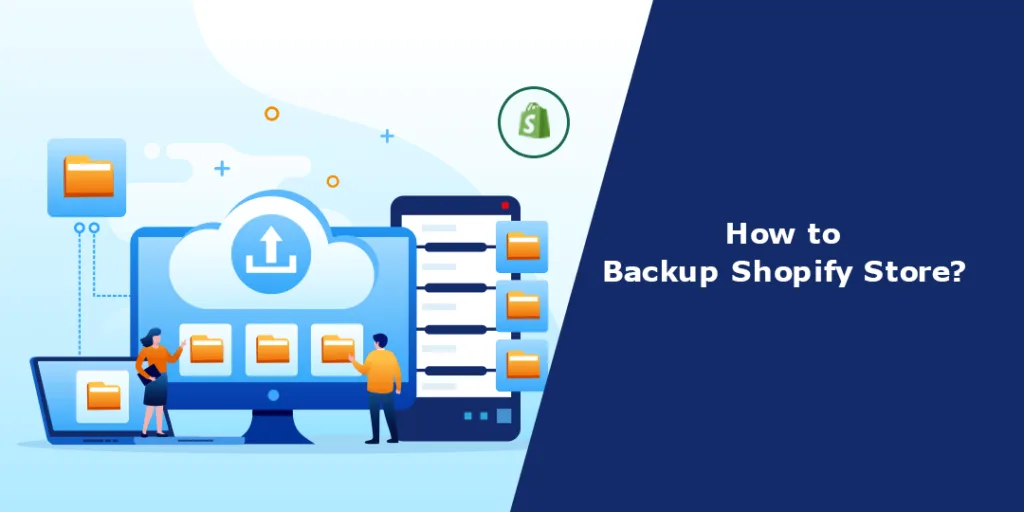Hello Shopify Friends,
In this guide, we will learn about What Shopify Backup is, Why Shopify Backup is important, How to Manually Backup Shopify Store and How to Backup Shopify Store using App.
So without further ado, let’s get started.
What is a Shopify Store Backup?
A Shopify store backup refers to the process of creating a copy or snapshot of your entire Shopify store, including its data, settings, products, orders, customer information, and theme files. It safeguards against data loss, technical issues, or any unforeseen events that may disrupt or compromise your store.
Why is a Shopify Store Backup Important?
Creating regular backups of your Shopify store is important for several reasons:
Data Loss Protection
Backups provide a safety net in case of accidental data loss, data corruption, or technical issues that may affect your store’s data.
Disaster Recovery
If your store experiences a major issue or outage, such as a server failure or a security breach, having a backup allows you to restore your store to a previous working state and recover your data.
Content Retrieval
Backups enable you to retrieve deleted or modified content, such as products, orders, or customer information, that may have been accidentally changed or lost.
Website Migration
If you plan to migrate your Shopify store to a new platform or make significant changes to your store’s structure, having a backup simplifies the process and ensures that you can revert to the previous version if needed.
How to Backup your Shopify Store Manually?
Step 1: Exporting Product Data
- Log in to your Shopify admin dashboard.
- Navigate to the Products section.
- Click on the Export button to download a CSV file containing your product data.
- Save the CSV file in a secure location.
Step 2: Exporting Order Data
- From the Shopify admin dashboard, go to the Orders section.
- Click on the Export button to generate a CSV file with your order data.
- Download the CSV file and store it securely.
Step 3: Exporting Customer Data
- Access the Customers section in your Shopify admin dashboard.
- Click on the Export button to create a CSV file containing your customer data.
- Save the CSV file in a safe location.
Step 4: Backing up Theme Files
- In your Shopify admin, go to the Online Store section.
- Click on Themes and select the theme you want to back up.
- Choose the Actions icon and click on the Download theme file to save a copy of your theme files on your computer.
Check the detailed guide on – How to Backup Shopify Theme?
Step 5: External Storage of Backup Files
After exporting the necessary data, store the backup files externally for added security. Consider using cloud storage services like Dropbox, Google Drive, or an external hard drive. Create a dedicated folder for your Shopify store backups and organize the files accordingly.
Step 6: Establishing a Backup Schedule
Set up a regular backup schedule to ensure your store’s data is consistently backed up. Determine the frequency based on your store’s activity and the importance of the data. Consider automating the backup process using third-party apps or services for added convenience.
How to Backup your Shopify Store with an App?
Backup using apps automates the backup process, allowing you to schedule regular backups without manual intervention.
Rewind Backups
Rewind is a popular backup app for Shopify that provides automated backups and restoration capabilities. Rewind automatically backs up your Shopify store’s data, including products, orders, customers, themes, and more. You can set the frequency of backups, such as daily or hourly, to ensure that your data is regularly protected.
Final Say
Taking proactive steps to backup your Shopify store is crucial for protecting your business and ensuring the safety of your data. Following the step-by-step guide provided here, you can create regular backups of your products, orders, customers, and theme files. Remember to store the backup files externally and establish a backup schedule to maintain the integrity of your store’s data. With these precautions in place, you can have peace of mind knowing that you have a safety net in case of any unforeseen circumstances.
To avoid data loss, Hire Shopify Developer to help you backup your Shopify store precisely.