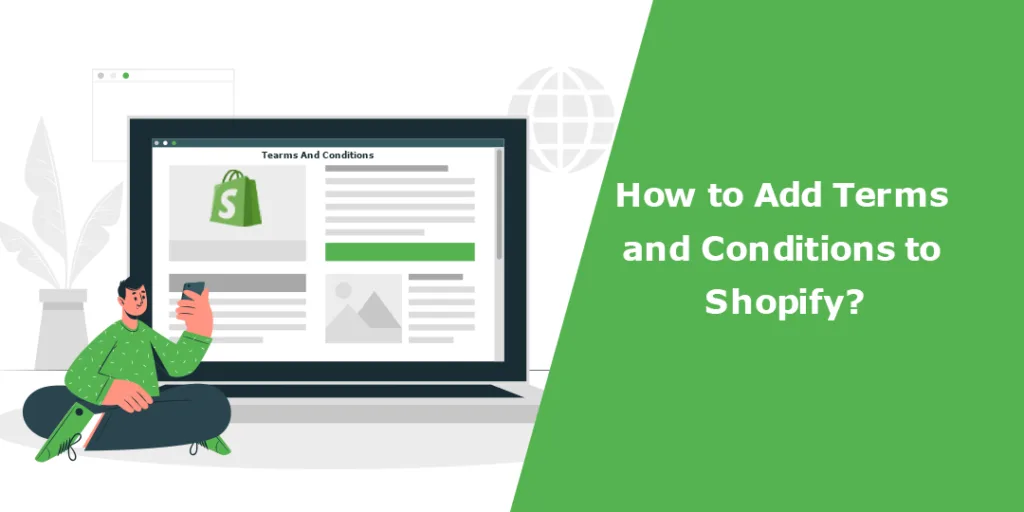Hello Shopify Friends,
In this Shopify tutorial, we will learn about Shopify Terms and Conditions, what it is, why it is needed, how to create it, and how to add it.
Defining terms and conditions for your Shopify online business to avoid misunderstanding and build a clear relationship with your customers is important.
What are the Terms and Conditions in Shopify?
Terms and conditions for Shopify are a set of rules and guidelines that define the legal agreement between you as the store owner and your customers. It contains the terms and rules for selling your products and services. It also defines the rights and responsibilities of the owner and customers both.
Why do you Need Terms and Conditions for Shopify?
Terms and conditions for Shopify are important for several reasons for store owners as well as customers.
- Legal Protection: Shopify terms of service define the set of regulations for website owners and website users. It also specifies the responsibilities, rights, and obligations to protect your Shopify store from any disputes or claims.
- User Agreement: Users are well-informed about the rules and guidelines they must follow while purchasing from your Shopify store. Hence, users are aware of their rights and liabilities.
- Clarifying Ownership: Terms and conditions of your Shopify store address the trademarks, property information, property rights, and copyrights. It states that the content, media, and other materials belong to the website owner and cannot be used by anyone else.
- Transactional Details: The Shopify terms and conditions page clearly describe information regarding payment methods, Shopify shipping policy, refund policies, and Shopify policy for delivery. Hence, users are aware of the transaction process with your Shopify store.
- Data Protection: With terms and conditions, the privacy policy explains how user data is collected, stored, and used. This will create transparency and build the trust of users.
How to Write Terms and Conditions for Shopify?
While writing terms and conditions for your Shopify store, it is important to consider the specific needs of your business and comply with relevant laws and regulations. Here are some general tips you can take into consideration while writing Shopify terms of services:
Research and Study
Before writing your Shopify terms and conditions, research what others have done. Find similar stores like yours and study their Shopify policy. Look for common practices that others provide. Consider including those methods for your Shopify store to gain a competitive advantage. Determine what areas need to be improved for your Shopify terms of service compared to others.
Identify your Unique Requirements
Consider your products and services while writing the Terms and Conditions for Shopify. Determine if there are any specific instructions you want to give about your product offerings. If you offer any warranty or guarantee, specify it in your Shopify policy. Explain the shipping policy for Shopify and delivery times. Specify custom duties for international shipping. Define how the user data is collected, stored and used to create a sense of transparency with your customers. Include disclaimers of liability stating that you are not responsible for any damage.
Be Precise and Thorough
The terms and conditions of your Shopify store must be clear and precise. Mention everything clearly and include understandable keywords. Consider mentioning issues and any delays that may arise for shipping, delivery, and product defects to let customers know how they will be handled. Write your terms and conditions in simple language and be transparent with the information you provide. Update the terms and conditions for Shopify regularly to avoid any issues.
Include All Information
Ensure you do not miss out on any type of information while creating Shopify terms of service. Include details for payments, pricing, shipping, delivery, returns and refund policy. Mention the data collection and protection policy so that customers are aware of their personal details. Specify the copyrights, trademarks and property regulations of your Shopify store data and restrictions on its use.
Moreover, you can use the Shopify terms and conditions generator tool to help you quickly generate terms and conditions for Shopify.
Steps to Add Terms and Conditions to Shopify:
Step 1: Log in to your Shopify Admin account.
Step 2: Select Settings from the menu on the left side.
Step 3: Now select Policies from the left menu bar.
Step 4: You can add the following types of information for Shopify Terms and Conditions:
- Refund policy
- Privacy policy
- Terms of service
- Shipping policy
- Contact information
- Purchase options cancellation policy
Step 5: Once you add all the information, click Save.
Use Custom Page to Add Terms and Conditions in Shopify:
You can also add legal information by adding a webpage to your Shopify store.
Step 1: Log in to your Shopify Admin panel.
Step 2: From the left menu, under the Sales channels, select Online Store and then choose the Pages option. Now, click on the Add page.
Step 3: Add your page details, including title, content, and meta description and apply settings like visibility and theme. At last, click Save.
Add Shopify Policy to Navigation Menu:
By default, the policy links are included in the checkout footer. The refund policy link is listed on the order review page. The shipping policy for Shopify is listed on the product pages and cart.
You can even add these policies to the menu. Follow the below steps to add Shopify policy to your store’s navigation menu.
Step 1: Sign in to your Shopify Admin dashboard.
Step 2: Under the Sales channels section, select Online Store and choose the Navigation option. Then click on the Add menu.
Step 3: Add the Sidebar menu title and click Add menu item. Add the menu item’s name and search for your policy page or paste the link here. Then click the Add button.
Step 4: Now, click on the Save menu button.
Wrapping Up:
This was all about Shopify terms and conditions. If you face difficulty in adding Shopify policy to your store, you can take help from Shopify experienced developers to smoothen your work.
Hit 5 stars if you found the Shopify terms and conditions tutorial useful. Share the detailed guide about Shopify terms and conditions with your friends, and stay in touch with us for more such Shopify guides.
Happy Reading!
—————————————————————————————————————————————–
Frequently Asked Questions
(1) Where is terms and conditions in Shopify?
Answer: You can review the current version of the Terms of Service at any time at https://www.shopify.com/legal/terms.
(2) What should I add to terms of service on Shopify?
Answer: How to add Terms of Service to your Shopify store
- Refund Policy.
- Privacy Policy.
- Terms of Service.
- Shipping Policy.
- Legal Notice.
(3) How do I fill out a privacy policy on Shopify?
Answer:
- Go to shopify.com/tools/policy-generator.
- Enter your email and company information.
- Wait for your personalized privacy policy to arrive in your inbox.
- Customize your policy based on the suggestions provided.
(4) Where do I edit terms and conditions in Shopify?
Answer:
- From your Shopify admin, go to Settings > Policies.
- Enter your store policies, or click Create from template to enter the default template.
- Review your policies and make any changes.
- Click Save to add your policies.
(5) What is the terms and conditions policy?
Answer: A Terms and Conditions agreement acts as a legal contract between you (the company) and the user. It’s where you maintain your rights to exclude users from your app in the event that they abuse your website/app, set out the rules for using your service and note other important details and disclaimers.