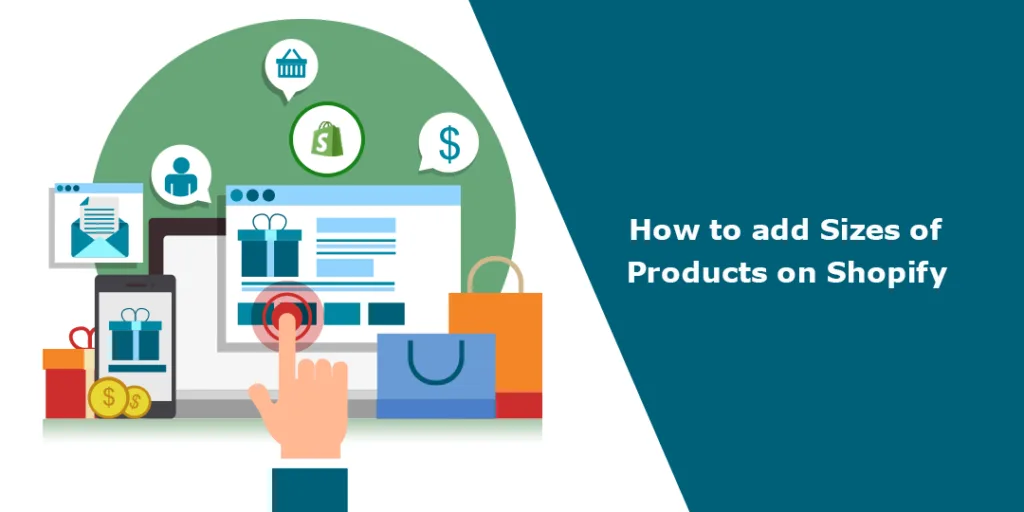Hello, Shopify Friends. Good to see you again.
Today, we will learn about adding sizes to your Shopify products.
When adding products to Shopify stores, it is important to include numerous details. For this reason, Shopify has created the Variant section, which allows store owners to add product variants with all the characteristics of each product and decide which ones are already available in their Shopify shop or will be added in the future. To add sizes of products on Shopify, it is necessary to understand every section of variants.
To add sizes to new or existing products in Shopify, you need to use variants. Variants allow you to create different options for a product, such as sizes, colors, or materials. Here’s how you can add sizes to your products:
For New Products
Step 1 –
Log in to your Shopify admin by going to your Shopify store’s admin panel.
Shopify Admin → Products
Step 2 –
Click the Add Product button.
Step 3 –
Fill in the product details like title, description, images, and price.
Step 4 –
Scroll down to the
Variants → Add variant → Size
Enter the different sizes in the Option Values field (e.g., Small, Medium, Large). Set the prices and SKUs for each size if they differ.
Step 5 –
Click Save when you’re done.
For Existing Products
Step 1 –
Log in to your Shopify admin by going to your Shopify store’s admin panel.
Shopify Admin → Products
Step 2 –
Find the product you want to add sizes to and select it.
Step 3 –
Scroll down to the Variants → Add variant → Size
Enter the different sizes in the Option Values field (e.g., Small, Medium, Large). Set the prices and SKUs for each size if they differ.
Step 4 –
Click Save when you’re done.
Ending Note
Remember that the exact steps might vary slightly depending on your Shopify theme and version, but the process generally remains the same. Adding variants for sizes or other product options is essential for offering customers choices when shopping in your store.
Hope you find this tutorial helpful for your Shopify store. If there is any concern, feel free to contact us or text us on our official Facebook page, and if it is a technical concern, kindly hire our Shopify developers to get your work done easily.
Happy Shopifying!!!