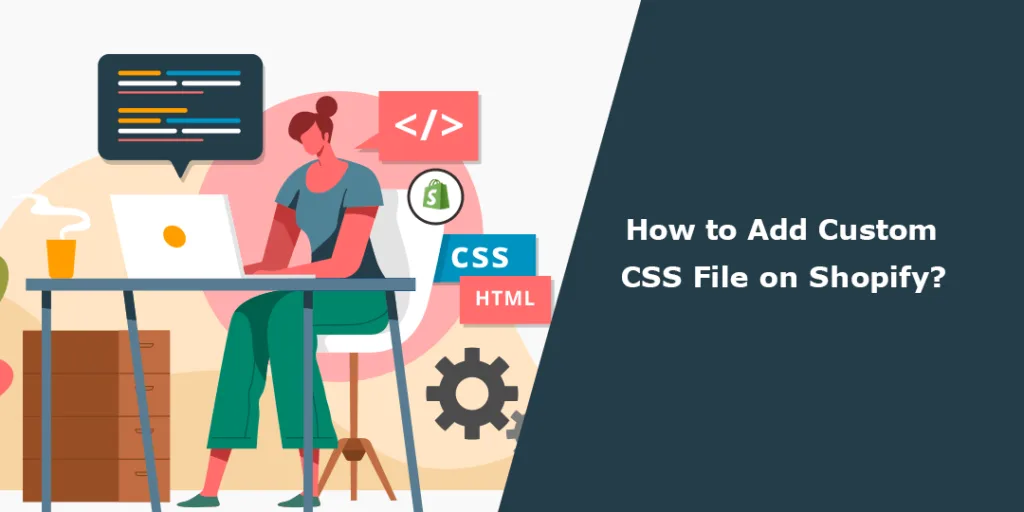Hello Shopify Friends,
In today’s blog, I will explain How to Add Custom CSS in Shopify.
Custom CSS for Shopify refers to the ability to add your own custom Cascading Style Sheets (CSS) code to modify the appearance and styling of your Shopify store. With custom CSS, you can override or extend the default styles of your chosen Shopify theme to achieve a unique and tailored design for your store. It allows you to make specific styling changes that are not available through the theme’s built-in customization options.
Let’s find out how to work with Shopify custom CSS and edit Shopify CSS.
Steps to Add Custom CSS File on Shopify:
Add Custom CSS to Entire Theme
In Shopify, you can add custom CSS to the entire theme, which will affect all pages except the Checkout page. Shopify does not support custom CSS for the checkout page.
Step 1: Log in to your Admin Panel in Shopify.
Step 2: From the left menu, navigate to Online Store > Themes. Then click on the Customize button.
Step 3: Click the Theme settings icon and select the Custom CSS option. Add your CSS custom code.
Step 4: Click Save to apply changes.
Add Custom CSS to Specific Section
You can apply custom CSS to specific sections. Adding custom CSS to a specific section will only apply changes to that section.
Step 1: Log in to your Admin Panel in Shopify.
Step 2: From the left menu, navigate to Online Store > Themes. Then click on the Customize button.
Step 3: Click on the Sections icon and click your desired section.
Step 4: Scroll down and move to the Custom CSS option. Add your CSS custom code.
Step 5: Click Save to apply changes.
Concluding Words:
You can follow the steps mentioned above to add custom CSS to your Shopify store. If you’re not comfortable editing code or CSS, it’s always a good idea to consult with a Shopify expert or developer to ensure the changes are implemented correctly and without any adverse effects on your store.
Share the article with your friends, and stay in touch with us for more tutorials.
Happy Reading!
—————————————————————————————————————————————–
Frequently Asked Questions
(1) Why would I want to add a custom CSS file on Shopify?
Answer: Adding a custom CSS file on Shopify allows you to modify and customize the appearance and styling of your online store. It gives you more control over the design elements and helps you create a unique and personalized look for your store.
(2) How can I add a custom CSS file on Shopify?
Answer: To add a custom CSS file on Shopify, you can follow these steps:
- Log in to your Shopify admin panel.
- Go to “Online Store” and click on “Themes.”
- In the “Actions” dropdown, select “Edit code.”
- In the “Assets” folder, click on “Add a new asset.”
- Choose to upload a CSS file from your computer.
- Give the CSS file a name, such as “custom.css.”
- Click on “Upload” to add the CSS file to your Shopify store.
- Once the file is uploaded, you can reference it in your theme’s code to apply the custom styles.
(3) Where should I reference the custom CSS file in my Shopify theme’s code?
Answer: After uploading the custom CSS file, you need to reference it in your theme’s code to apply the custom styles. The exact location may vary depending on your theme, but commonly, you can find the reference point in the theme’s main CSS file or the theme.liquid file. Look for the <head> section and add a link to your custom CSS file using the <link> tag.
(4) Can I edit the existing CSS file directly instead of adding a custom CSS file?
Answer: It’s generally not recommended to edit the existing CSS file directly in Shopify. When you update your theme or make changes to the CSS file, your modifications can be overwritten, and it becomes challenging to maintain or revert the changes. Adding a custom CSS file allows you to keep your customizations separate and easily manage them.
(5) Can I remove or disable the custom CSS file on Shopify?
Answer: Yes, you can remove or disable the custom CSS file on Shopify if needed. To do this, go to the “Online Store” > “Themes” section, select “Edit code,” and locate the custom CSS file in the “Assets” folder. You can delete the file or comment out the CSS code that references it to disable its effects. Remember to save your changes.
(6) Can I use CSS preprocessors like Sass or LESS in my custom CSS file on Shopify?
Answer: Shopify supports CSS preprocessors like Sass and LESS. However, to use them, you may need to compile the preprocessor code into regular CSS before uploading it to Shopify. This can be done using external tools or build processes before uploading the compiled CSS file as a custom asset.